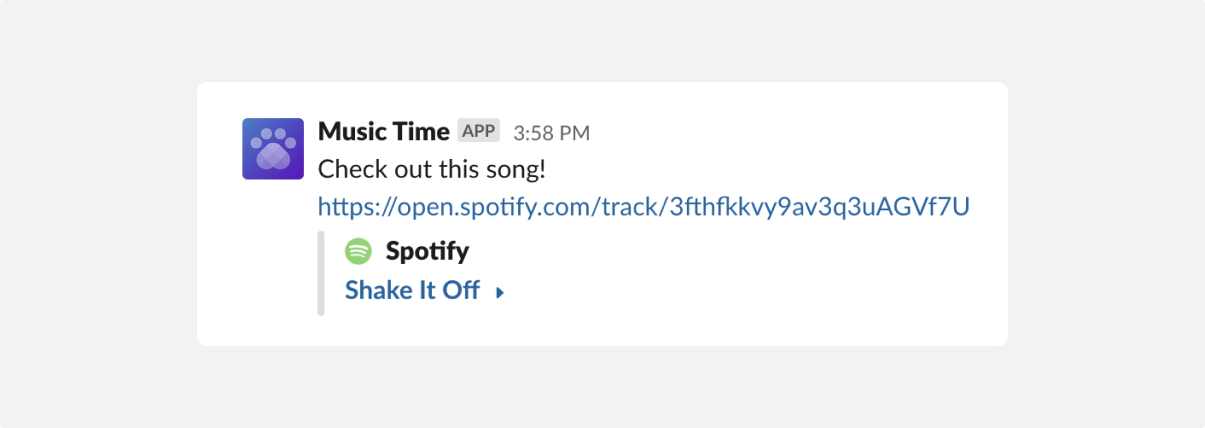Overview
Connect Slack to your Software account to easily share music from your code editor to your Slack workspace. With the Music Time extension, Spotify, and Slack, you can help your team discover new music for coding, right from your code editor.
Connecting Slack
First, you will need to install Music Time. Install Music Time from the Visual Studio Code extension marketplace. Follow the instructions in the marketplace to connect Spotify and set up your Software account.

Next, connect Slack. Open Visual Studio Code and open the Music Time extension from the left sidebar. In the bottom left of your editor, select the gear icon next to Slack workspaces. You will be guided through the connection process while we request the necessary permissions to your Slack account.
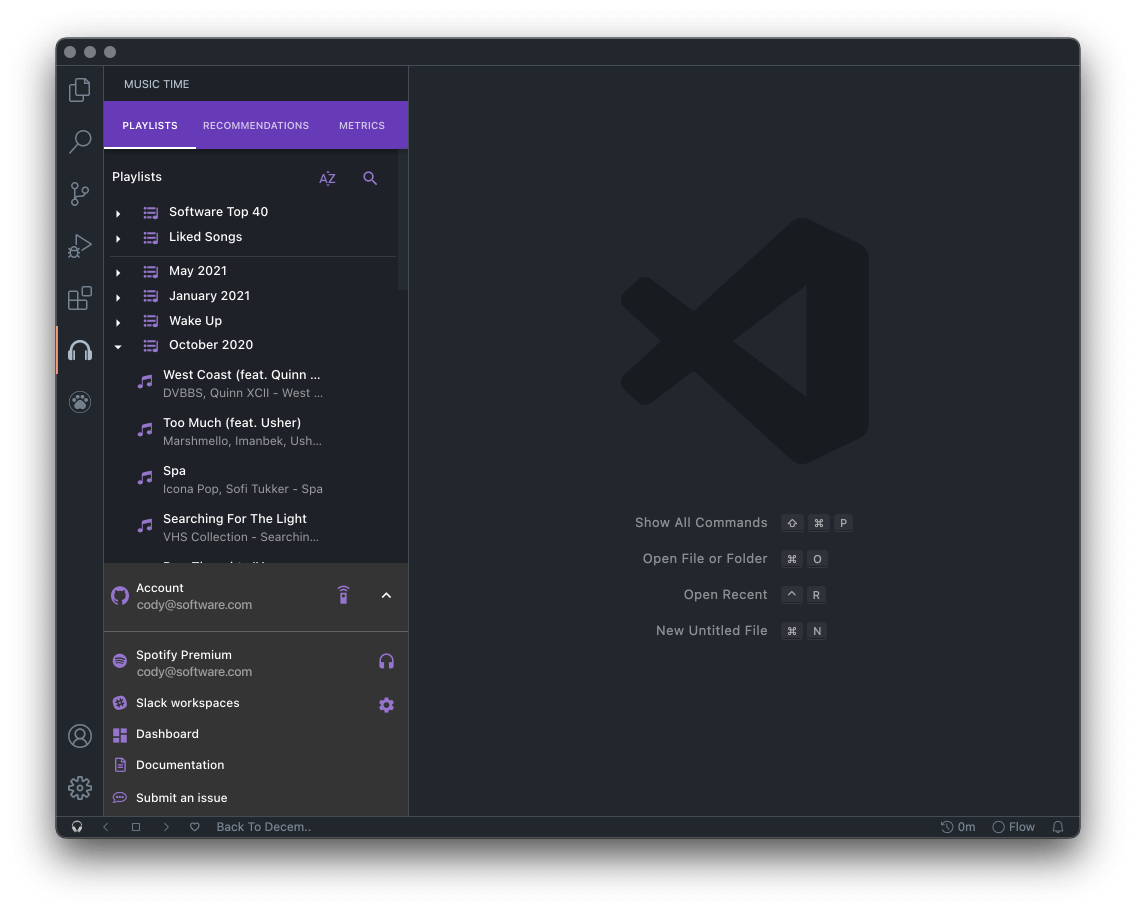
Next, share a song. Once Slack is connected to your account, simply hover over any song in your playlists, click the three dots, and select share track. Select Slack from the dropdown menu, choose a channel, and enter a message.
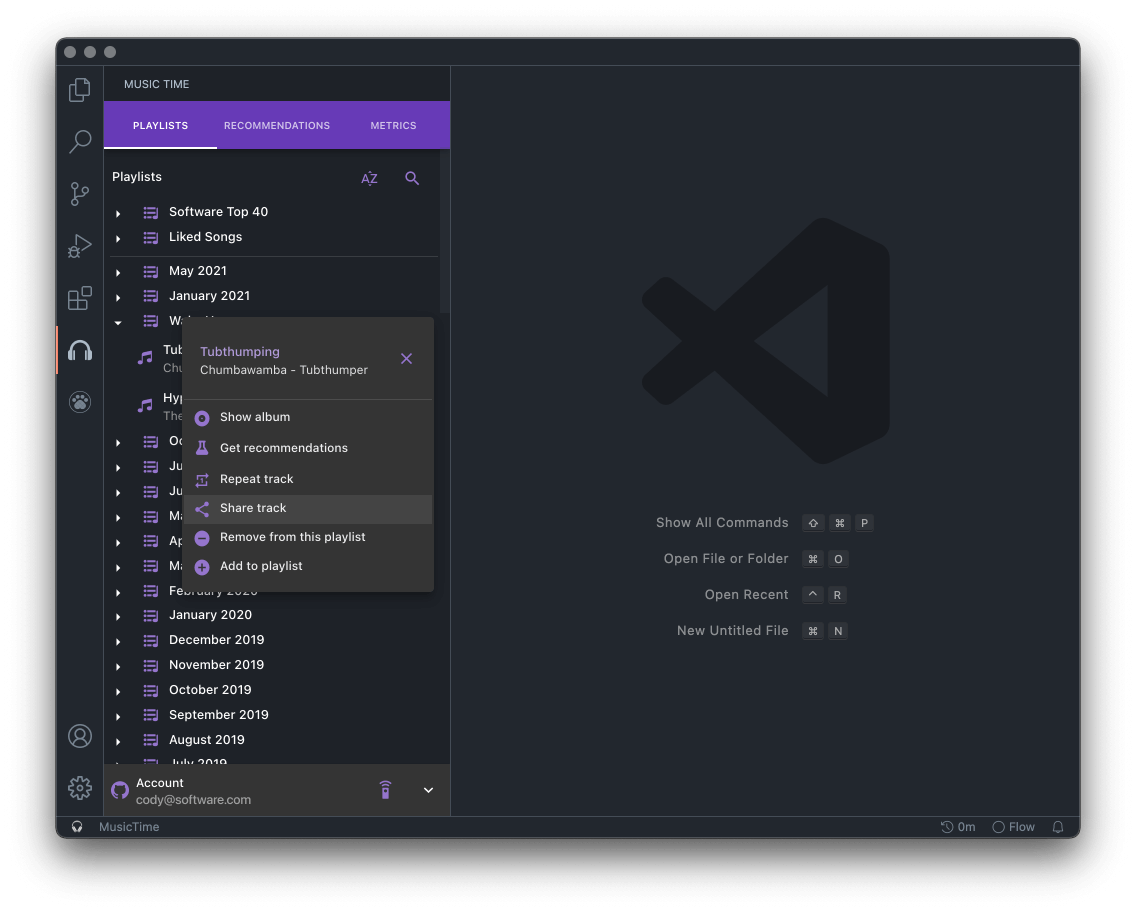
Lastly, view your message. Music Time will automatically send your message in Slack with a link to your song.