Work-life balance means finding a healthy balance between your working and personal life. Improving work-life balance can boost happiness and productivity, while preventing burnout.
Software helps you understand your work-life balance by tracking time spent coding during and outside of work hours. You can also see how meeting time impacts code time, so you can defend your calendar and improve work-life balance.
In your dashboard, you can see the percent of time spent coding that happens during work hours. Change the reference class to see how you compare to your personal 90-day average or the global 90-day average.
You can set custom work hours in your account settings. Default work hours are 9am to 5pm, Monday through Friday.
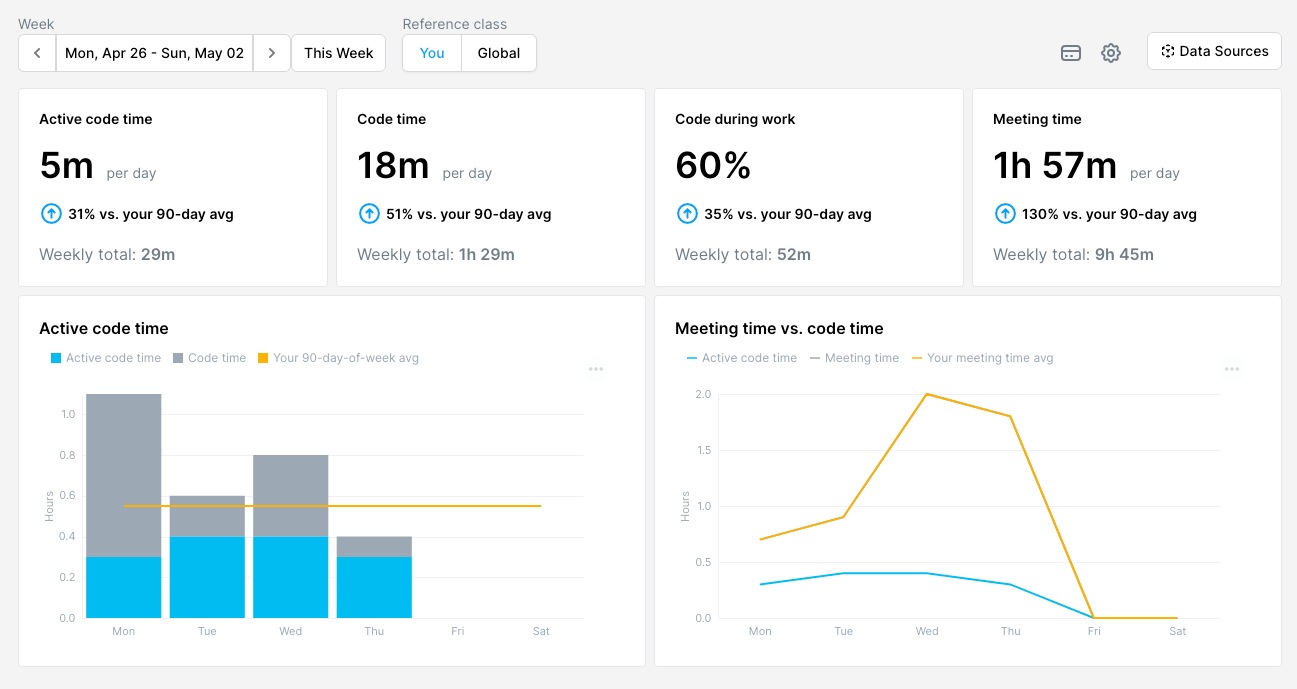
View the Time to Code explore view to see a more detailed breakdown of your work-life balance. The Daily Code During Work datagram shows how your active code time during work hours is trending over time. You can compare your 7-day average to your 90-day average. You can also see how you compare to the global 90-day average.
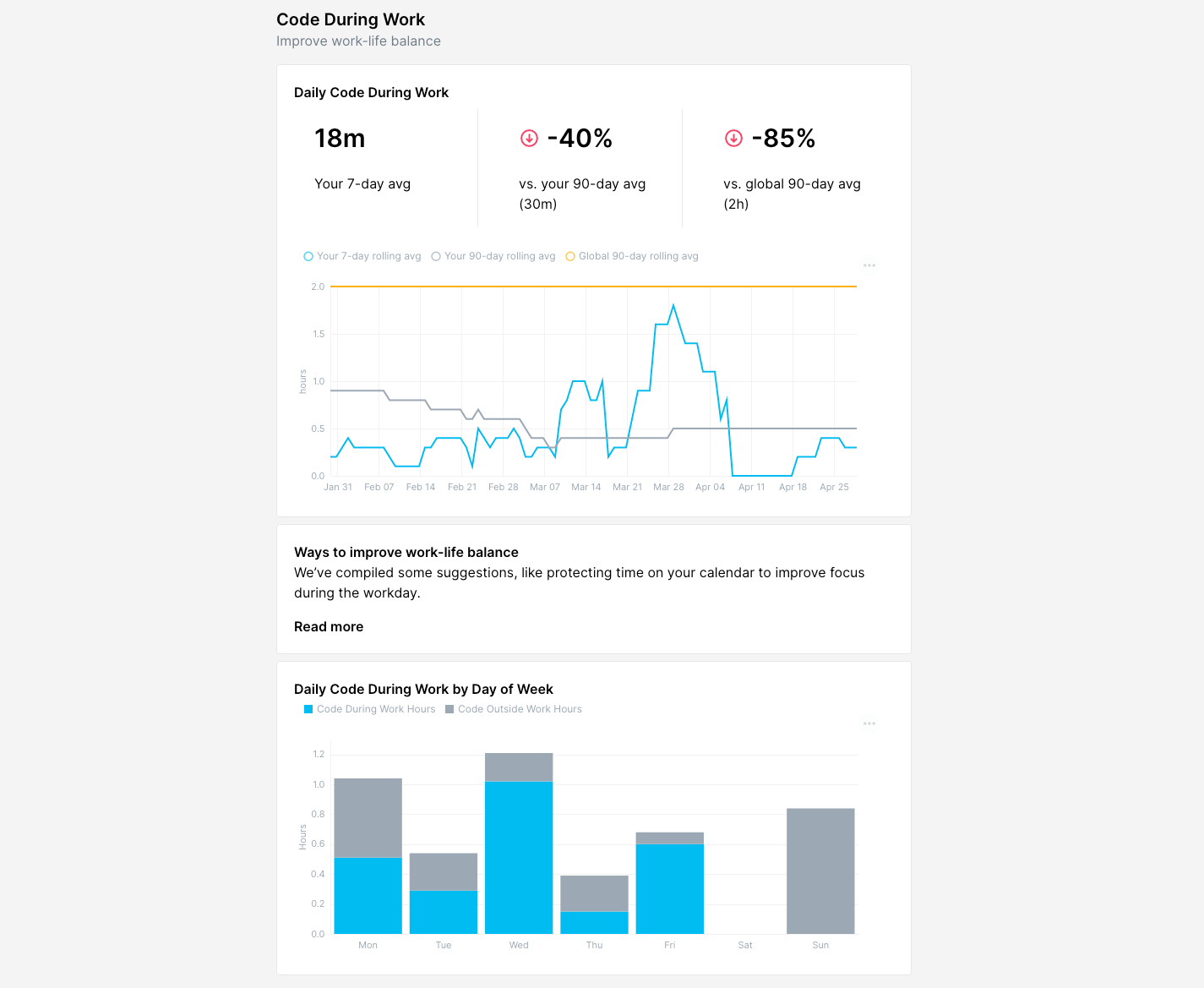
The Daily Code During Work by Day of Week datagram shows you a breakdown of your code time by day of week. It also provides insight into your weekend coding.
Defend code time
To improve work-life balance, you can protect code time and defend your best times for coding. With Software, you can automatically block time on your calendar for focused coding.
In the calendar view, you can visualize your coding sessions and meeting times. Based on your historical coding data, we suggest protecting your most valuable code times. When you protect a time on your calendar, you can prevent team members from scheduling meetings during those times.
Navigate to your Calendar. If you have not already connected an external calendar, you can connect your Google Calendar or Outlook Calendar in the Data Sources view.
After a week, visit your calendar and click on a suggested code time to automatically create an event on your Google or Outlook calendar. You can adjust the start and end times of your focus block after clicking on a suggested time.
Optimize meetings
Meetings break flow. They fragment your calendar into blocks of time that are too short to make progress on your most important projects.
Paul Graham, in Maker’s Schedule, Manager’s Schedule, argues that poor scheduling can disrupt entire days:
A meeting commonly blows at least half a day, by breaking up a morning or afternoon. But in addition there's sometimes a cascading effect. If I know the afternoon is going to be broken up, I'm slightly less likely to start something ambitious in the morning.
When work hours are disrupted by meetings, many developers defer code time to nights and weekends. As a result, work-life balance suffers.
Review your calendar to minimize disruptions. Bundle meetings outside of peak code time and try to eliminate extra time between meetings. When scheduling meetings, you can add either 15 minute breaks or a few hours of focus time between them, but try to avoid short gaps between calendar events.
Stay in flow
Flow is an effortless state where you look up, time has elapsed, and you've completed a significant body of work. It is the wellspring of great code and helps you leverage your time more effectively.
The Code Time plug-in helps eliminate distractions for focused coding so you can get more done during work hours. In your code editor, click “Enter Flow Mode” to toggle flow automations that help you stay in flow.
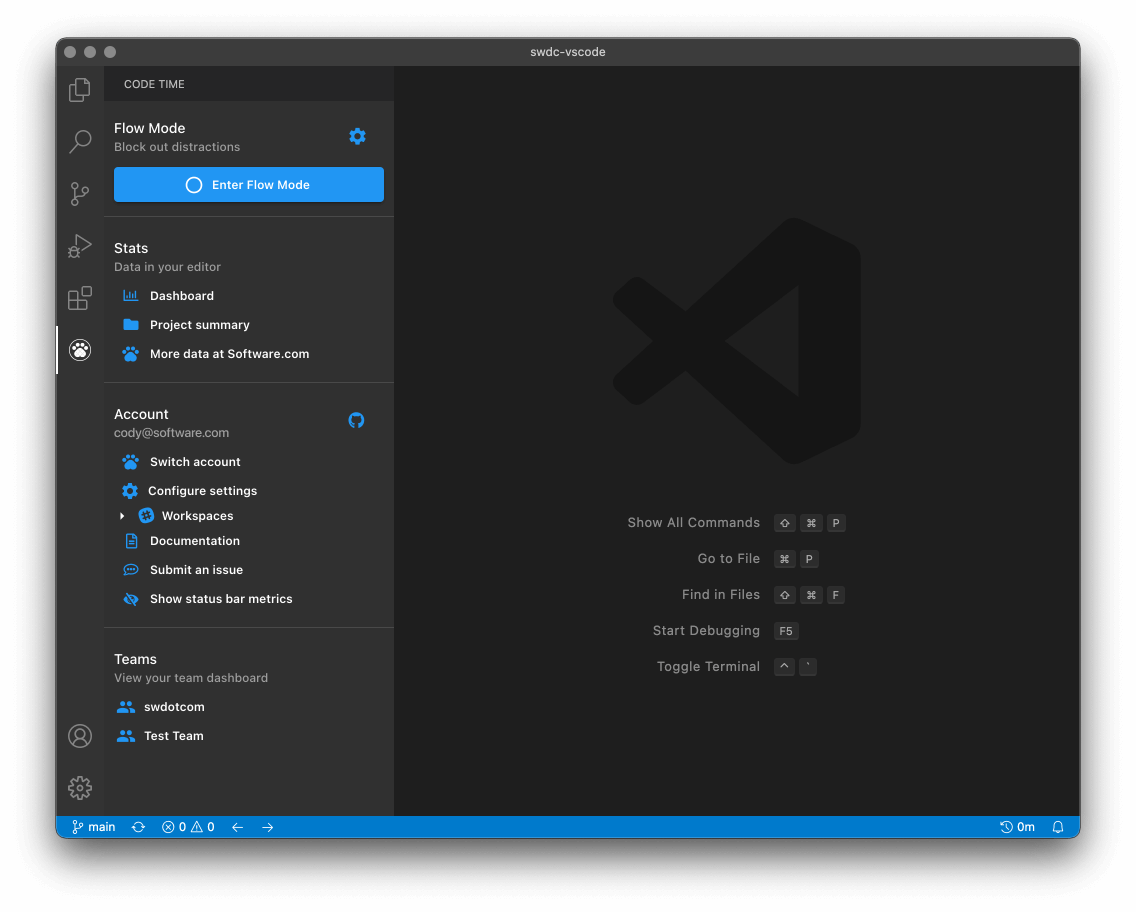
If you connect a Slack workspace, you can pause notifications, update your profile status, and set your presence to away. Your team members in Slack will see a purple icon next to your profile, indicating that you are currently coding. You can also toggle Full Screen or Zen Mode to focus on your code editor.





